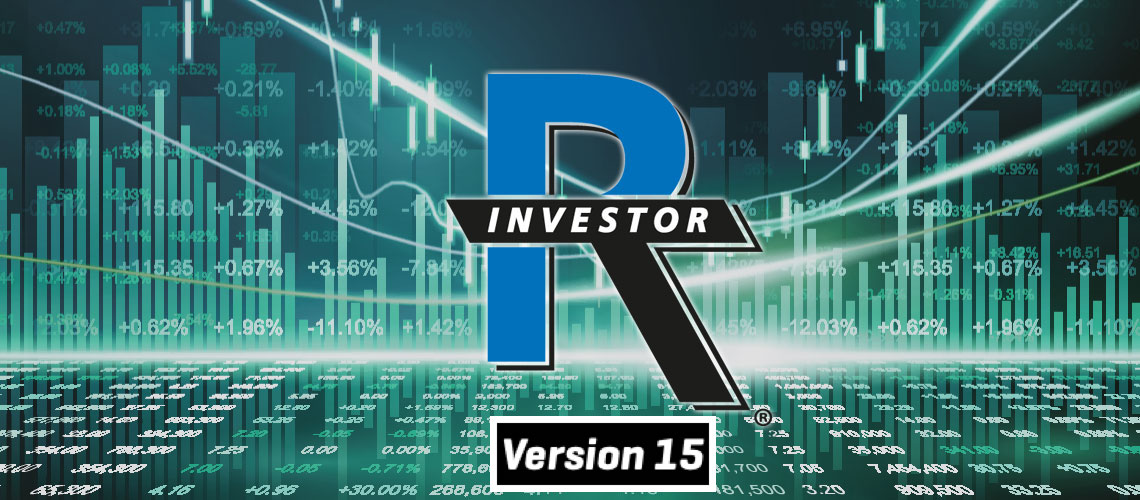Investor/RT Version 15.x Release Notes
Final update: 15.1.25 on March 22, 2024
First release: 15.1.1 on February 02, 2022 (15.1 beta version testing started in July 2021)
Download RT 15.1-
About Investor/RT 15
Investor/RT 15 is a native 64-bit Windows 10 application. The x64 implementation enhances performance and eliminates memory constraints sometimes encountered in RT 14. All RTX extensions now execute in 64-bit as well for improved performance. RT 15 uses the same database technology as RT 14. This enables a seamless transition from RT 14 to 15 using the same database.
-
Introducing Investor/RT x64
Installers for RT 15 and higher default to C:\Program Files\Linnsoft\InvestorRT as the install location. The working directory that RT 15 uses is the same directory as RT 14 and earlier version, typically C:\Users\username\InvestorRT. Installed RTX extensions are kept in the working directory \dllx64 directory. When upgrading to RT 15, any 32-bit extensions that were already installed (in the \dll directory) will be noted and those extensions' x64 counterparts will be auto installed into \dllx64.
- The Investor/RT RTX SDK is substantially improved and documented. End Users and 3rd parties can use the SDK under Visual Studio 2019 using x64 libraries distributed with RT 15.
- Users of RT 13 who wish to upgrade to RT 15 must first install and operate RT 14 with their migrated database. Thereafter, the update to RT 15 requires no migration as RT 15 uses the same database as RT 14.
- Investor/RT 15 x64 functionality were initially also deployed in Investor/RT 14.2.7 and higher releases. Over time, we expect to retire RT 13 and RT 14 versions and only release new features within the Investor/RT 15 64-bit infrastructure.
-
TradeViewer (RTX) more video
TradeViewer is a new trading results visualization tool. It draws lines, markers and color coded rectangles to denote the entry price and exit price of each of your trades with optional highlighting of the maximum favorable (MFE) and adverse (MAE) excursions of price during the trade. TradeViewer has the option to show your interim trading results while in a live trade. Introduced in April 2021, this RTX has recently be updated with improved with tracking of Multiple Entry/Multiple Exit Trades, improved displays while in a trade. Optional setting of V#/C# variables with average fill price, breakeven price, PnL in +/- ticks, Realized PnL in +/- ticks, 3D callouts; Optional display of trade summary during trades in box at left side of chart, and improved positioning of hover text when mouse hovers over an entry or exit price of a position.
-
GapRunner (RTX) more video
The new GapRunner RTX Extension is designed to identify gaps between bars and between sessions and extend those gaps until price returns to fill them. Gaps can be detected from the previous close or from the previous price extreme.
-
ExportData (RTX) more video
The new RTX Extension ExportData is designed to allow the user to dynamically export key market levels prices and other data to an external .csv or Excel file as frequently as desired. ExportData can export any User Variable (V#) or Chart Variable (C#) values, as well as any other tokenized strings such as ticker symbol, date/time, etc
-
Brackets (RTX) more video
The new RTX Extension Brackets is designed to clearly box and identify price action within each time-based period (aka TPO bracket) with options to label, color, and extend the brackets both horizontally and vertically.
-
BarNumbers (RTX) more video
The new BarNumbers RTX extension displays a label for a given bar or set of bars that identifies that bar's sequence from the beginning of its session. Bars are numbered chronologically from the beginning of each session so that the first bar of any session is bar #1. This RTX is useful for easily identifying specific bars in a non-time dependent manner, such as for use with trading rooms, collaborations, or mentoring.
-
OrderFlowMetrics (RTX) more video
The OrderFlowMetrics RTX Extension (OFM) is a new companion indicator to the DOM and provides a single column of data that can reflect change in size, size, volume, or delta over a user-specified period.
-
PeriodCandles (RTX) more video
The new PeriodCandles RTX Extension is designed to overlay candles of a higher periodicity over shorter periodicity bars or candles. The candles are drawn to the left of the lower period with user specified colors and width.
-
CustomCandles (RTX) more video
The new CustomCandles (RTX) is designed to create candles or bars for indicators and takes four custom indicators that supply the open, close, high and low prices of the indicatorshowing the highest/lowest prices these indicators achieved each bar..
-
TrendTool (RTX) more video
.The TrendTool is an alternative to the built-in Trendline tool which was developed in RTX and offers many of the benefits of RTX development including keyboard shortcuts and mouse actions.
-
Homework (RTX) more video
New Homework RTX Indicator computes and accumulates price-based statistic on daily data. HW is focused on percentages of touching or closing above key prices based on the price bracket range (In Range / Out of Range) where price opens the day session.
-
VolumeScopeStats (RTX) more video
The new VolumeScopeStats (RTX) computes volume-at-price stats that are sensitive to both time of day, and periodicity. VSS can feed PVP and TradeDots to identify significant volume/delta-at-price values any time of day. .
-
ChartTradingDOM (RTX) update (version 6) more video
Together with the introduction of TradeViewer, new features were added to the ChartingTradingDom (RTX), with the release of versions 6.0 (featuring, among others, multiple new ways of introducing / adjusting orders) and 6.5 (featuring support for new RTX Button Events for sending buy/sell trading orders and various stop/limit price adjustment orders)
-
TimeAndSales (RTX) updates (v. 2.7 to 3.3)
-
New checkbox for "Load Only Current Session Data"
-
Support for multiple sidebar positioning & for adding to sidebar from popup menu.
-
Improvements to tick handling when Consolidated Tape is turned on
-
New Format Options (Last 7 & 8 Digits)
-
-
TradeDots (RTX) updates (v. 4.5 to 5.0)
-
New filter option "Volume vs Indicator" which compares volume at price with the value of another indicator in the chart with matching label. (The New VolumeScopeStats RTX is one of the preferred input for this new feature).
-
"Alert New Dot" enabled for any filter. No longer limited to only filters involving "Accumulate Filtered Trades"..
-
New Shapes (Bi-Color Delta Pie and Bi-Color Imb Pie) which color the slice of the pie based on buying volume vs selling volume
-
-
TradeBubbles (RTX) updates (v. 1.3 to 1.9)
-
New "Cons Size" option to trade filter which consolidates all trades that occur at the same price and within the same second into one trade.
-
New Actions option for alerts when trade filter turned on.
-
New Buy and Sell Volume options to "Filter Only Bubbles With..."
-
Fixed issue with alignment of historical bubbles with Zig Zag periodicity
-
-
LookbackCandles (RTX) updates (v. 2.0 to 2.3)
-
New Historical Bars option when only first Period is checked.
-
Allow scaling to instrument when in sidebar.
-
Added support for multi-sidebar positioning Support for adding to sidebar from popup menu.
-
-
Other RTX updates
-
ExtremePriceHighlighter RTX (version 1.9) - The Boundaries Indicator can be used as input duration, opening a whole new set of customized periods as input for the EPH calculations.
-
RiskReward RTX (version 2.1) - Double-click inside R/R rectangle to activate drawing tool for moving the R/R analysis to a different span of bars
-
SlopeLinesRTX (version 1.3) - New option to Draw Dots at Start.
-
PriceBoxProjections RTX (version 1.6) - PBP now responds to the File > Function "Adjust Line Prices" so that drawn boxes can be automatically adjusted (along other reference lines or shapes) during a rollover procedure.
-
PaintCandles RTX (version 2.0) - Adjusted feature : "Hide When Instrument Is Invisible" changed into to "Hide When Instrument Is Non-Candle"
-
SessionPrices RTX (version 3.7) - New Line Position option for Compact Lines to allow for customization of the horizontal position/offset of lines.
-
MathLines RTX (version 1.7) - New option to export the lines in the visible range.
-
-
Volume Breakdown new output results (Volume and Delta Percent Since Low/High)
Four new result options were added to Volume Breakdown: Volume Since High, Volume Since Low, Delta Percent Since High, and Delta Percent Since Low. These results are computed since the high or the low of the bar was established.
-
Shape Indicator Label Option
A Label option was added to the Shapes Indicator preferences. By adding it directly to the preferences, instead of relying on the Label below the indicator preferences, these Labels will be saved with presets and therefore be retained in non-standard scopes such as "All Charts".
-
Price Statistics Indicator: new period (Prev. Day Session)
A new Period option of "Prev Day Session" was added to the Price Statistics indicator, which limits the data to the day session data from the prior session..
-
Reference lines: Leave Locked feature
When users right-click on chart and Delete > All Drawing Tool Indicators, any Reference Lines with the "Locked" setting turned on will no longer be deleted..
-
Show Crosshair Price in InfoBox
A new option to Show "Crosshair Price" was added to the InfoBox indicator. When this option is checked along with Show Data For "Mouse Pointer", and the crosshair is turned on for that chart, then the InfoBox will show the Date/Time and Price of the cursor as it moves within the chart pane. This is an excellent alternative for reading date/time and price clearly when the crosshair labels are otherwise difficult to read due to chart colors or other chart elements. Users may also choose to turn the config variable "CrossHairLabels" to false to suppress the normal chart labels.
-
ChartPeriodChangeOnNumKey Config Variable
A new config variable titled "ChartPeriodChangeOnNumKey" was added. When ChartPeriodChangeOnNumKey is set to false, the number key will no longer invoke the change periodicity control on multi-pane charts. ChartPeriodChangeOnNumKey defaults to true. Please note that, in the same category, ChartSymbolChangeOnAlphaKey might also prevent any unwanted "typing" on the keyboard to change your instrument choice (Lowercase letters typed into a chart are processed as uppercase and are handled as a ticker symbol change request. If you set ChartSymbolChangeOnAlphaKey false, lowercase letters are ignored; enter uppercase letters to change symbols.)
-
Max/Min value Scaling Options
Two new scaling options were added to the 3rd scaling method including "Minimum Value" and "Maximum Value". With "Minimum Value", the max value will be automatically determined by the elements in the chart, but the min value will be constant and user specified. With Maximum Value", the min value will be automatically determined by the elements in the chart, but the max value will be constant and user specified.
-
List of Enhancements on Chart SideBar
-
Chart SideBars may now be created by right-clicking in any chart pane and choose Add > New SideBar
-
Chart Buttons and several RTX Extensions can be positioned into a SideBar.
-
Use Drag and Drop to drag an RTX Extension, e.g. Clock, FlexMeters, EditUserVariable, into a SideBar pane.
-
Use Copy/Paste to copy or cut (delete) a chart button from one pane and paste it into a SideBar by right-clicking in the target SideBar and choosing Paste.
-
Up to five SideBar panes may be present in any Investor/RT multi-pane chart. Width of SideBars is adjustable by dragging the left side edge of the sidebar to the left or right.
-
Right-click in any SideBar pane and choose Add > RTX; then choose from the menu of RTX extensions that are eligible for display in the SideBar. Multiple instances of extensions can be useful, e.g. multiple Clocks, multiple FlexMeters can be arrayed inside a sidebar along with any chart buttons.
-
SideBars that contain many chart buttons can be arranged stacked at the left or right side of the sidebar rather than left to right if desired. Buttons can be individually stacked by checking the Stacked checkbox in the button's preferences, or you can right-click on any button in a sidebar and choose Stack Left or Stack Right to apply the stacked option to all buttons in the sidebar. Any non-stacked button can be positioned at the top or bottom of the sidebar by right-clicking on the button and choosing from the Move submenu.
-
Chart Definitions created by RT 15 support SideBar panes and their RTX and Button content. Other indicators such as InfoBox and Annotation may become SideBar eligible in a future RT 15 release.
-
When using the Add Indicator dialog to add a button to the chart, new preferences at the bottom of the Button setup can be used to direct the button to an existing SideBar.
-
RTX Extensions that are always displayed in a SideBar include the ChartTradingDOM and the ChartMiniTrader. RTX's that can optionally be displayed in a Sidebar are: Clock, FlexMeters, EditUserVariable, LookBackCandles, TimeAndSales and "detached" Volumescope columns.
-