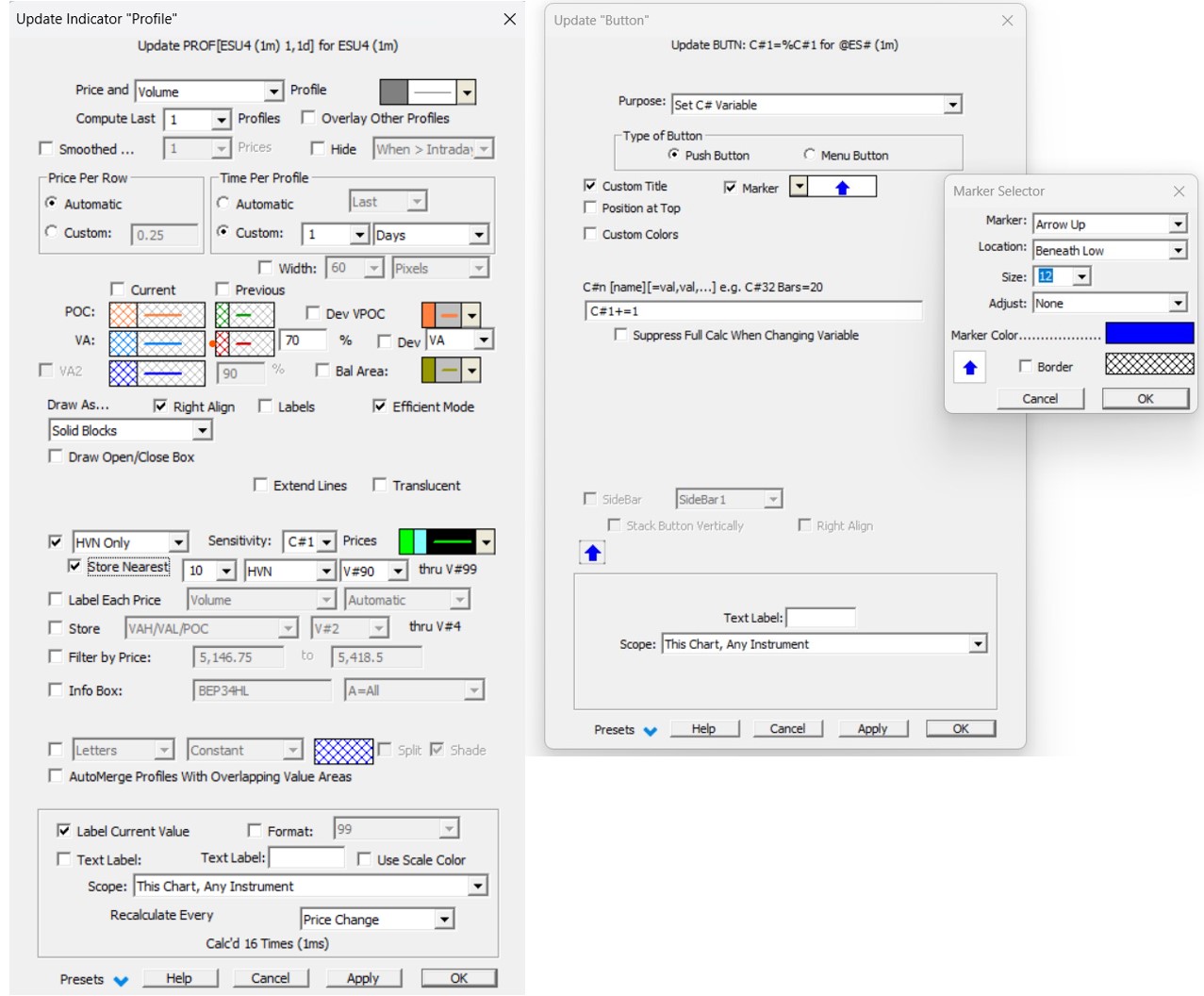Background :
An Investor/RT subscriber want to quickly display the most relevant High Volume Nodes of the Volume Profile that starts forming during the first hours of the cash session and export automatically these values to its Bookmap Cloud Notes.These nodes may indeed provide valuable “market levels” when it comes to develop specific trading strategy.
Attached chart involves the following features :
- Using a C# variable to adjust the sensitivity of a Profile indicator (set to match the current day session)
- Controlling the C# variable value by using up/dn “Increment” chart buttons
- Storing the resulting HVN values into V# variables and using the ExportdataRTX indicator to update the values into another application (through a csv file being updated at regular intervals).
https://www.linnsoft.com/charts/ef-hvn-export-es
The volume profile high-low range is growing quickly at the start of the cash session, it is necessary to adjust gradually (ie increase) at some stage the sensitivity value to identify the most relevant High Volume Nodes. During the initial balance period, these HVN will evolve quite fast (and will be often referred to as Micro-HVN). Therefore, the up/dn increment buttons offer a very convenient solution to adjust the sensitivity parameter.
In the attached chart, the default volume profile is based on the current day session and is displayed on the right margin. Alternatively, with the chart button a “Profile custom start” that draw a custom profile from any selected bar (and with the periodicity set to “Present”), you may overlay the profile over the bars of the current session.
Reminder : A sensitivity of 10 would require a peak price's volume (or High Volume Node) to be higher than the 10 prices above and below it. This means that 2 consecutive HVN will be at least 11 price levels away from each other. If you use a high sensitivity (comapred to the total number of price level of the profile), please note that you may end up with a profile having only one HVN (the VPOC) and no LVN - Theoretically, a profile that would perfectly match a "pure" gaussian distribution only has one peak and no valley (what ever the sensitivity value..)
Some further tips :
- If needed, while you are adjusting the sensitivity with the increment button, uncheck the “store into V#” so that none of your experimental HVN will be exported during the C# adjustment phase
- You may display your HVN values into a V# variable on a separate chart from the one containing the Exportdata RTX. Indeed, V# variables are linked to instruments and the latest stored value is accessible through any chart or IRT object (custom indicator, quotepage, etc) instantaneously. To summarize, you only need to run, on a given I/RT instance; one Exportdata indicator (on a given chart) to export levels that may have been collected into V# on separate charts
- If needed, you could even fully automate the sensitivity value update process by using a SET(C#, CI) type of statement (in a signal marker) with the Custom indicator calculating a default sensitivity based upon the current daily range…
Additional options to explore :
- Include the V# variables used for storing automatically HVN (or LVN) levels inside a customized QuoteBoard tool. The process would be similar to the one explained in this video (that highlights how to include V# variables corresponding to VWAP band values into a custom QuoteBoard)
- if you don't wan't to store automatically all HVN values generated by the profile, you may just manually drag and drop a reference line (attached to a V# variables) and that will store the desired HVNs value
- And you could use this same reference line to setup an alarm (as soon as current market price enters an HVN or LVN price band). This could be done by checking the integrated alert feature of a reference line indicator
Information about Setting up V# and C# variables “incremental” buttons
For such use, you would typically opt for “markers” (typically up / down arrows) as the custom title, next to a traditional “menu” button that can be also used to set the C# variables directly a preregistered value and allow also to display the current C# variable in the button title
Please note that the “increment” value could be itself a C# Variable, ie the syntax “C#1+=%C#2” would increase the C#1 value by the C#2 value…
Reminder : A chart button setup with the purpose Set V# Variable or Set C# Variable may be used as a means of setting the value of a V# or C# to a specific value, or to elicit a menu of values for selection, or to be prompted via a dialog box for manual entry of a value. The button setup is typically the name of the variable, optionally followed by the = operator. To the right of the = operator, if present, you can specify a value or a comma separated list of values that will appear as a menu when you click the button to set the variable. Investor/RT now supports four new operators in button setup: +=, -=, *=, /=. Using chart variable C#5 for illustration, here are some sample button setups and their resulting effect on the value when the button is clicked:
| C#5 | You will be prompted to enter a value for C# |
| C#5 = 3.14159 | A push button. The value 3.14159 will be set into C#5. |
| C#5 = 3,9,16,26,33 | A menu button. A menu titled C#5 appears with five choices, click a choice to set C#5 to the chosen value. |
| C#5 += 1 | A push button. The value of C#5 is incremented by 1. |
| C#5 +=0.25 | A push button. The value of C#5 is incremented by .25 |
| C#5 -= 2 | A push button. The value of C#5 is decremented by 2 |
| C#5 *= 1.0025 | A push button. The value of C#5 is increased by 0.25% |
| C#5 *= 2; | A push button. The value of C#5 is doubled. |
| C#5 /= 0.9975 | A push button. The value of C#5 is reduced by 0.25% |