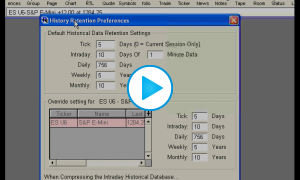Duration:29:16
Variable speed version:
Watch
This video demonstrates several steps users can take periodically to keep Investor/RT running as healthy, lean, fast, and efficient as possible. Users are recommended to perform a tune-up every 1-2 months if not more frequently.
The steps taken in the video are reviewed below, but users are strongly recommended to watch to video at least once to understand the details in accomplishing each step and the logic behind them.
Review of steps covered in video
- Historical Data Preferences: Go to "Setup: Preferences: Historical Data" and make sure your data retention is minimal in reflection of your data needs.
- Smart Compression: this option was developed to cope with database limitations linked to the 32 bit version of Investor/RT. If you run IRT 14 or higher, do not activate it as this is not needed anymore with the newest 64bit versions.
- Delete Unwanted Symbols: Open the .All Symbols system quotepage and use the red trashcan on the delete any unwanted or extraneous symbols from the system. Go to "Control: Database Wizard" and ensure "Compress Before Backup" is checked so the space occupied by the data of these deleted symbols will be recovered next backup and upon each backup.
- Delete Charts / Other Objects: Delete any unwanted charts by going to "Control: Data Management: Object Editor: Charts". In this window, other objects such as custom indicators, quotepages, or signals may be deleted. Ctrl- or Shift-click to perform multiple selection and deletion.
- Delete Chart Elements: Click on the green trashcan on the chart toolbar to review the elements in a chart and delete any unwanted elements such as trendlines from many days in the past.
- Check Recalculation Statistics: Right-click in a chart and choose "Calc Statistics" and identify if any indicators are running inefficiently (taking too long to calculate and calculating too frequently). This is especially important if you feel your data is running behind.
- Review Chart View Period: Bring up the charts preference windows and look in the "Period" tab to review the viewing period of each chart. Make sure the view period is set to load the data you want and need. Longer viewing periods can result in charts loading slower and indicators taking longer to calculate.
- Full Maintenance and Backup: Go to "Control: Database Wizard" (or Alt-U) and run Full Maintenance, followed by a Backup. If Full Maintenance reports database errors, you must correct those before proceeding. The database recovery can be helpful in fixing a damaged database. Emergency Recovery