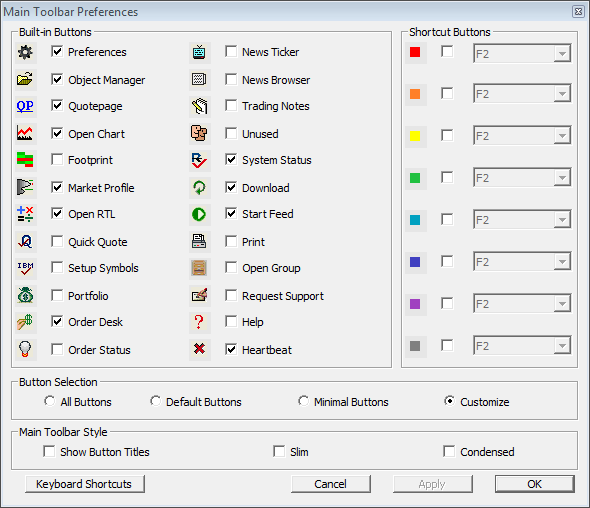License Activation and Subscription Management
License Codes defined
A license code is an 18-digit number that you enter into the License Activation window in Investor/RT (File > License...). The number remains in effect as long as you continue as a subscriber. The license code tells Investor/RT which product and features you have licensed at any point in time.
Retrieve your License Code
Login to the Linn Software web site using your email address and password. If you do not know your password, request a new one. Once logged in, your Licenses, Subscription, and Billing information are all readily available for viewing.