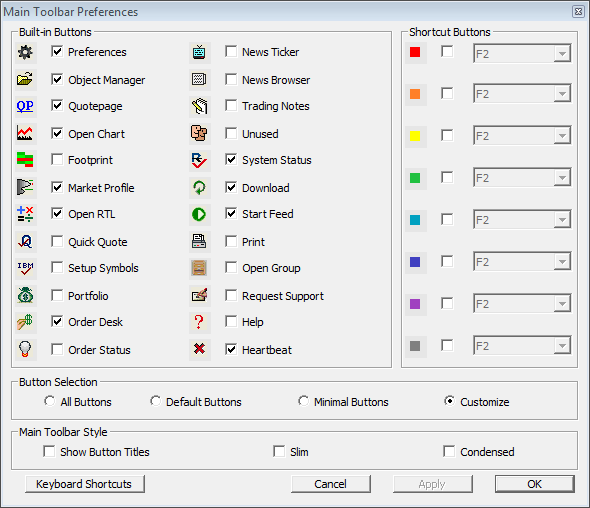Message Log
Investor/RT keeps an internal log (a text file) of all ongoing activity. The size of this log file is a user preference (File > Preferences > Message Log). The log is purged of older messages from time to time. Investor/RT can view the message log at any time. When the message log window is open, new messages that arrive are logged and appear dynamically at the bottom of the window. The message log window can be summoned using the keyboard shortcut Alt+M (M as in Message Log). When the message log window is in view, pressing Alt+M again will dismiss the window.