Main Toolbar invisible ?
At times, toolbars can get turned off. If your preferences are to set to "Floating" rather than one of the "Pin to" positioning options for toolbars, the toolbar may not be visible. If the Main Toolbar is not visible, press Ctrl-T to toggle it on and off. Ctrl-T will also toggle on/off the toolbar for the front window, a chart for example. If your toolbar does not become visible with Ctrl-T, go to Setup → General Setup and choose the "Position" Dropdown Menu in the Object Toolbars section (as shown below). Choose a new position such as "Pin To Left" and click the Apply button. If desired, change the position back to the original and apply again. This will bring the toolbar back into view. We recommend the "Pin to Left" setting so that the toolbar stays with the current associated window at all times. This way, as you click on various charts in your layout, the toolbar will automatically reposition itself to the left side of the current chart. If the toolbar is in the way, just close it, and recall it again any time by pressing Ctrl-T
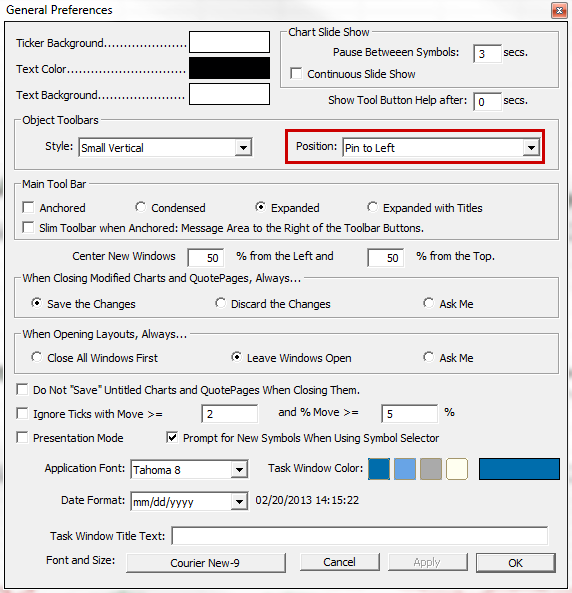
Layout Toolbar invisible ?
If you lose the Layout Toolbar, right click inside the message area of the main toolbar or go to the Window Menu → Toolbars → Layout Toolbar and make sure it is checked as shown below:
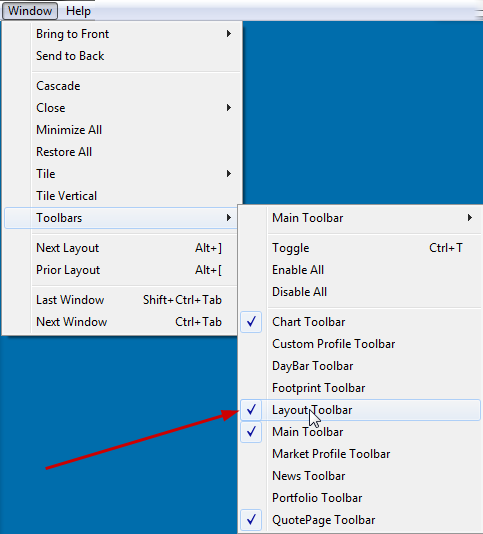
See Also
- Using the Layout Toolbar This video demonstrates the topic in detail.

