Database Restore Points
In Investor/RT Version 11 and after, users can create single or Periodically scheduled Restore Points that can be accessed at a later time in case of an unexpected loss of data or, if a user wants to move the database to another machine . When creating a Restore Point, users can include or exclude Historical data.
Create a Restore Point (use this option to Email a Restore Point to Support)
To create a new Restore Point, go to File→Functions→Create Restore Point. Be sure to set whether you'd like to include or exclude historical data as shown below. The file will be saved in the archives directory at C:\Users\YourUserName\InvestorRT\archives. You can attach any Restore Point from the archives folder to an email to send it to our Support staff. For added convenience, the name of the file includes the time the Archive was created:
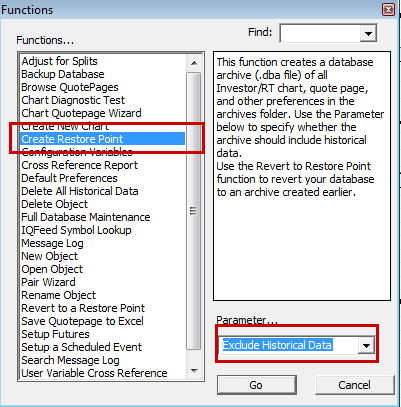
Revert to a Restore Point
To revert to a Restore Point use the same path as shown above except this time, choose "Revert to a Restore Point". So the action would be File→Functions→Revert to a Restore Point. You will then be prompted with a window to browse to the location of your Restore Point. Choose the desired archive from the Archives folder of the InvestorRT directory and click "Open." You will then receive a message that InvestorRT must restart followed by a quick restart.
Scheduling Periodic Restore Points for Backup Protection
The Restore Point feature has 4 configuration variables associated with it. Go to Setup→Configuration and in the "Find" box, type the word "Restore" to return only those Configuration Variables containing that word.
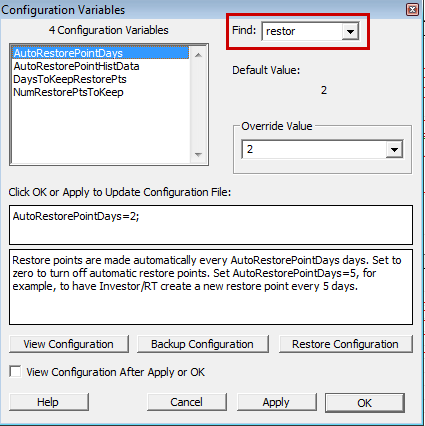
Here are the descriptions for each of the 4 configuration variables:
- AutoRestorePointDays - Set this number to one if you'd like a Restore Point automatically saved to the Archives folder each day. Setting it to 5, will create a Restore Point every 5 days.
- AutoRestorePointsHistData - Set this to True if you'd always like to Include Historical data in your Restore Points. False does the opposite.
- DaystoKeepRestorePoints - Set this to a number of days old a Restore Point must be in order for InvestorRT to even consider it for deletion.
- NumRestorePtsToKeep - Set this to the minimum number of Restore Points that InvestorRT will always retain.
Revert to a Fresh Starter Database
To start with a Fresh Database go to File→Functions→"Revert to Starter Database." This command will replace the current database with the same database brand new users get upon first install on a machine.
Use a Restore Point to move your Database to a New Machine
To move your database to a new machine, open Investor/RT on the old machine and create a Restore Point following the instructions above. Then navigate to C:/Users/YourUserName/InvestorRT/archives to locate newly created file. Move / send this file over to the new machine somehow. Then open Investor/RT on the new machine and Revert to the Restore Point as described above.
Easy Cloud Backup using Restore Points
In the event of a hard drive failure your Investor/RT database may be lost. A restore point contains a full backup of all of your charts and other valuable setups. If you periodically place a restore point in Dropbox, OneDrive, or other external media, you have all you need to recover all of your Investor/RT setups in the event of a hard drive failure or other loss of your RT database. If you wish you can setup Investor/RT so that all of your periodic restore points are made automatically onto a cloud based drive, e.g. Dropbox or OneDrive, or ICloud Drive. This is accomplished in the File > Preferences window. Choose Database and Backup Preferences and set the archive location to be your Dropbox drive or OneDrive for example. By default Investor/RT archive location is the archives directory inside the InvestorRT working directory in your user folder. By changing the archive location, the periodic restore points that are made by Investor/RT at startup every day or two will instead be saved in the cloud for later retrieval should you need to revert to them.
Hardware failure, virus infection, stolen computer : be prepared !
Ensure you regularly maintain a recent restore point on the cloud or on a separate drive. This way, you could quickly move your database to another PC and keep using Investor/RT

