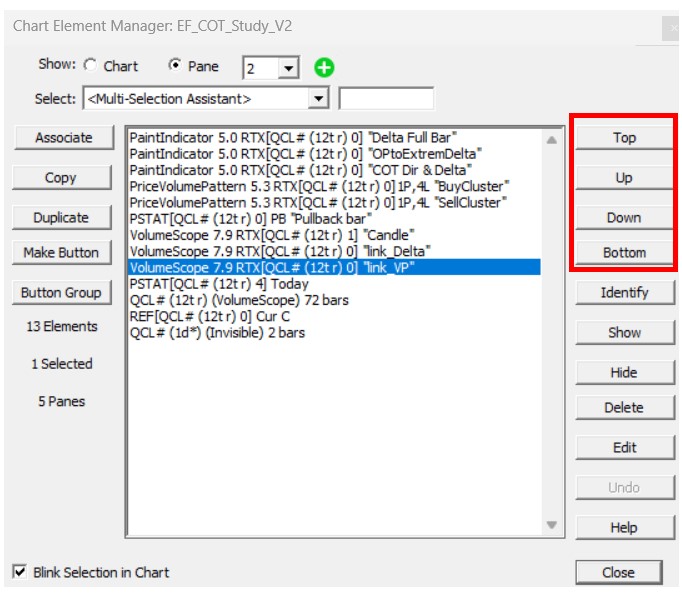You can adjust the order of chart elements in several ways:
-
Right-click on any indicator and choose Bring to Front or Send to Back. That will bring it to the front (or back) of all other elements respectively.
-
For more precise control over the order of chart elements, shift-click in the vertical scale (or double click anywhere on an empty area of the pane or right-click on the pane title) to bring up the "Order Chart Pane Elements" window. This window gives you complete flexibility with respect to the order of the elements/objects in the pane. Objects at the top of this list will be drawn on top, but will show up last in the pane title bar. Use the top/bottom or up/down button to modify the order of the elements
-
Ctrl-clicking in the vertical scale. This will adjust two things; it will adjust the order in which the elements are drawn into the windowpane by moving the topmost element to the bottom. It will also adjust the order in which the elements are displayed in the pane title bar. So if one of your indicators is drawing behind your bars and you want to bring it to the front, try ctrl-clicking in the vertical scale until it comes to the front. If an element is not visible in the pane title feedback bar, ctrl-click in the vertical scale until it is.
For more information on charts shortcuts like the ones above, visit: