See Also: NASDAQ Level II Screens

This preference window allows you to specify the colors used in your NASDAQ Level II screens in Investor/RT. The first five levels of bid/ask prices are color coded with all market makers bidding or asking the same price having the same color code.
Level 1 colors apply to following:

There are 4 preference setup windows within the instrument preferences Tab. In this support page, we will discuss the generic “Instrument Setup” preference window together with the “Instruments defaults”. For the other 2 windows, please review the “Custom Instrument Setup” and “Future Type Setup” support pages
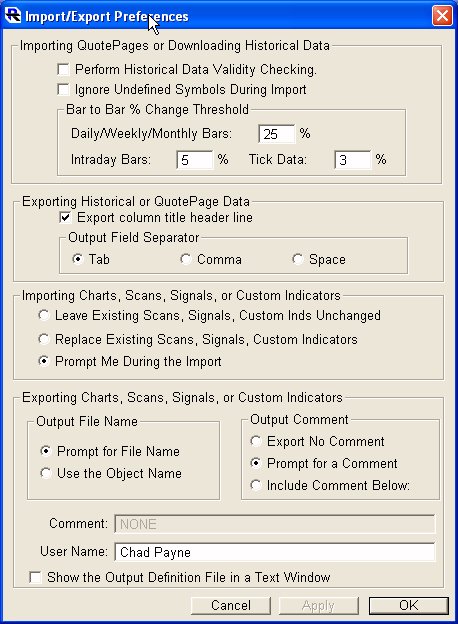
The import function in Investor/RT enables the user to import historical data of various time frames. In addition, ticker symbols and other instrument properties may be imported in a variety of formats as a means of defining new instruments to Investor/RT and/or defining quote pages.
Use this window to set the default settings for technical indicators. As you select a technical indicator from the dropdown menu, the relevant parameters for that indicator will display and can be adjusted to your preferences.

When you use the "Add Technical Indicator" feature in a chart window and pick a particular indicator, the initial values that appear for the settings for each indicator as those specified here.
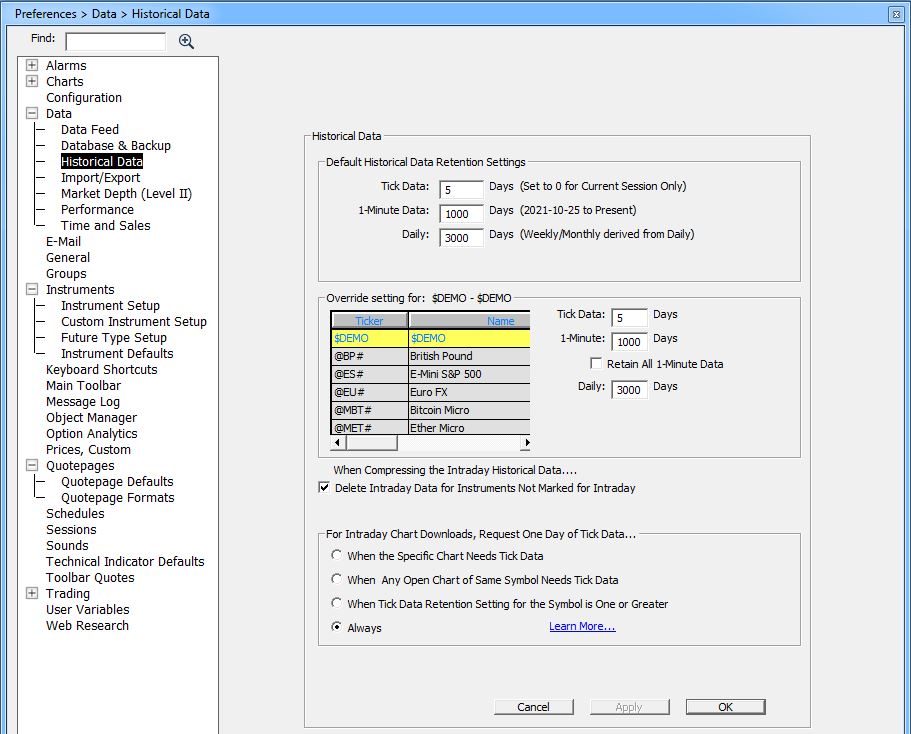
The Historical Retention Preferences window is used to control the amount of historical data stored on the Investor/RT database and to specify other options relating the downloading/maintenace of historical data. Prudent limits on data retention will help manage your computer resources and optimize performance of the software.
Investor/RT provides numerous preference settings that enable the user to customize the operation of the application. Some of these preferences are general in nature, that is, they govern the overall operation of some aspect of the application. General preferences are such things as retention periods for historical data or news items, default window background and text colors, session start and stop times, toolbar style, etc.

The charting preferences window allows the user to set default characteristics for new charts. Set default color for Chart Background, Chart Scale, Candle Colors, Bar Colors and Line Preference.

The Format Definition Preferences Windows are essentially the same for both QuotePage and Portfolios. Use this preference window to select the QuotePage or Portfolio column headings to view and create customized quote page layouts. The Format dropdown menu in the upper right corner lists the predefined formats; as one is selected, the corresponding Data Items will list in order in the list box on the right.
