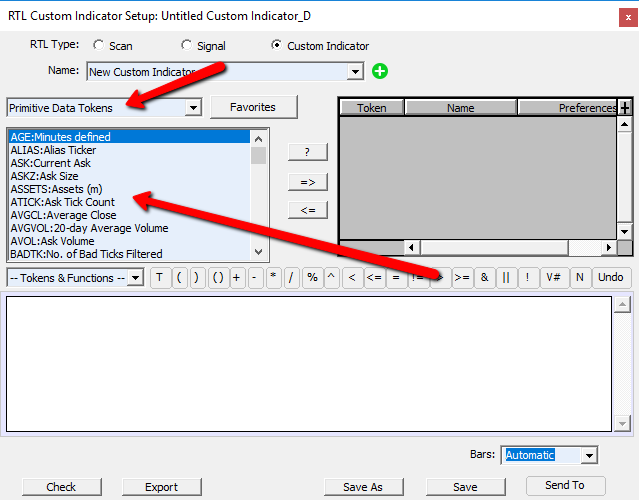To display the time, ticks, or range left in a bar, use the Annotation indicator with text %BARLEFT as seen in the snapshot below. This will show what is left to complete the current bar, and what it shows is dependant on the nature of the charts periodicity. To add an Annotation to a chart, click on the Annotation icon in the chart toolbar  and then click in the chart where you would like the annotation to appear, then hit Enter key. Double-click on the resulting Annotation to bring up preferences. Change the Text to %BARLEFT and uncheck the checkboxes in the Show section unless you otherwise want those prices displayed. Choose your font size and foreground/background colors and press OK. You may then drag and drop the Annotation where you wish in the chart.
and then click in the chart where you would like the annotation to appear, then hit Enter key. Double-click on the resulting Annotation to bring up preferences. Change the Text to %BARLEFT and uncheck the checkboxes in the Show section unless you otherwise want those prices displayed. Choose your font size and foreground/background colors and press OK. You may then drag and drop the Annotation where you wish in the chart.
For time based charts (5min, 30 second, 30 min, etc) the time left to complete the bar will be shown
For range bar charts, the additional range needed to complete the bar. If range is specified in price/points like 2.50, then the range needed will also be specified in price. If range is specified in ticks like 5 (no decimals), then range needed will also be presented in ticks.
You may label the text further with labels like "Time in Bar:" as you see in the screenshot below, but the token %BARLEFT will be replaced with what remains in the bar.
For volume bars, the amount of volume/contracts needed to complete the bar will be displayed.
See additional notes below screenshot
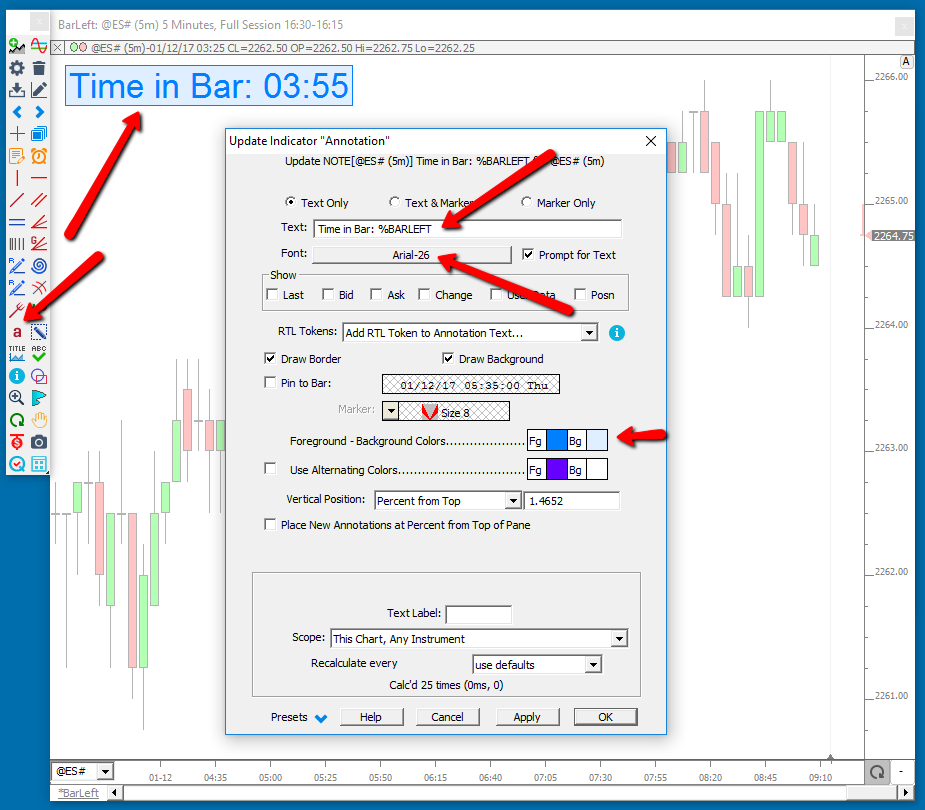
Additional Notes...
- For time-based charts, the time left will only update when a new trade/tick flows into the chart. In other words, the time left displayed is the time from the last trade that hit the chart/bar, to the time the bar completes. If you see the time freeze for 5 seconds, that means a trade has not occurred on the underlying symbol for the last 5 seconds.
- There are a number of useful tokens that can be used in this way in addition to BARLEFT. The RTL Token list gives a few of the available tokens. For a more complete list of tokens, view the Primitive Tokens list as seen in the screenshot below. For instance, enter %AVOL to display the ask volume for the session for that symbol.
- For multiple lines, use \n to force the following text on the next line. For instances, %BARLEFT\n%AVOL will put the bar remainder on one line, then the ask volume on the following line (can do three or more lines as well if you wish).