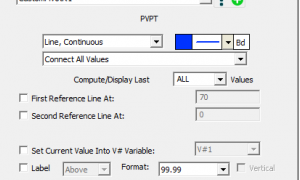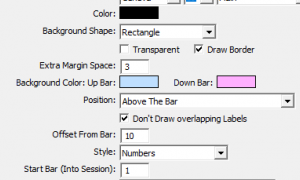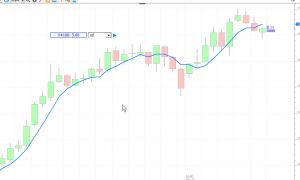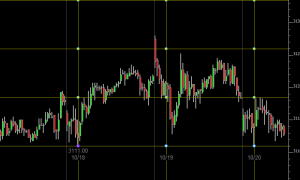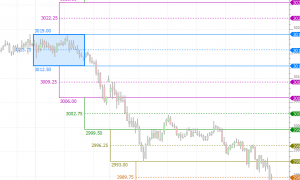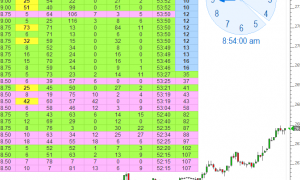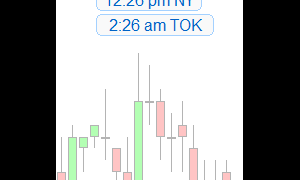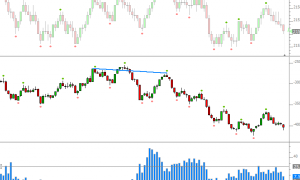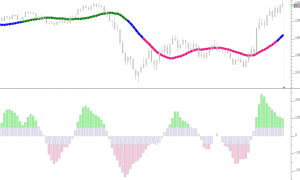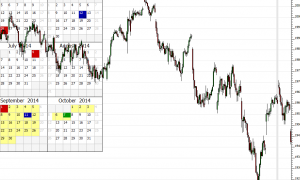Custom Indicator
Adding a custom Indicator that has been created using the RTL language to a chart is done with the indicator named Custom Indicator. The setup of the charted indicator is where the name of the RTL Custom Indicator is specified, along with other settings.
A general overview of custom Indicators can be found here.
For more information about how to create RTL Custom Indicators, see this article.