The chart Element Manager offers an easy way for users to Select, Edit, Reorder, or Delete MultiPane Chart Elements. To open it, right-click in a multi-pane chart and choose Element Manager or simply double-click inside the chart window to open the Chart Element Manager window. This window provides a list of graphic elements in the entire chart or in a specific pane based on your selection. When working with a specific pane, you may arrange the elements in drawing order. Using this window, you may select one or more elements and delete them.
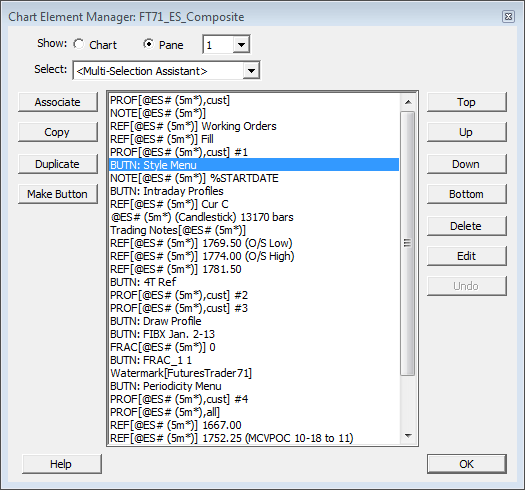
You may select an element and click Edit to revise its preferences (double-clicking an element name does the same). You can use the selection assistant menu to select a subset of the listed indicators, e.g. select all buttons, or all indicators that have associated drawing tools. You can select multiple elements in the list by shift-click or ctrl-clicking to pick non-adjacent elements. Then click Delete to remove them from the chart.
See also: Pane Element Menu, another method for editing, showing/hiding, or deleting a chart element directly from the chart via a menu.
If you prefer using the Pane Element Menu most of the time, set the Configuration variable to a number greater than 5 (the default). Setting it to say 25 will enable you to click on the pane menu hotspot to see an menu of up to 25 chart elements for editing/deleting. If the chart has more than 25 elements in it, then the hotspot click will open the chart element manager. Double-clicking inside a chart (not on any element in particular) will always open the chart element manager.

