Search and Browse All Shared Charts
Subscribers can easily share charts directly from Investor/RT to linnsoft.com. Just like other chart sharing services, you can optionally include your chart definition. Additionally, if you would like to make your chart private and visible only to yourself, click the checkbox Private Share to Linnsoft When logged in to the website, you can find all of your shared charts by clicking on the Charts tab from your account page.
To share a chart, choose File → Share or simply right-click inside a chart.
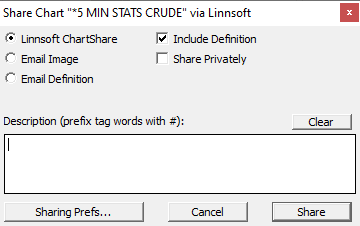
Enter a description of your chart in the Description field. At the end of your description, you can add up to four hashtags, each separated by a single space for example: #mytagname #anothertag
If you choose to share your chart publicly, your shared charts will also appear on the Chart Share page. Furthermore if you have chosen to include the definition, others can simply click on Chart Definition: Copy to copy the definition to the clipboard and then from Investor/RT Ctrl+V to paste. (The copy to clipboard button requires Adobe's Flash browser plugin.)

After sharing a chart from Investor/RT, you will receive a shortcut url link to the chart you just shared, which you can immediately post in a forum or tweet. Note that any chart marked as private will not be visible by others. However, private charts can be shared with the Linnsoft support team by pasting the shortcut link in a support request.
When logged in to the site, you can manage all your shared charts by clicking on the Charts tab from your account page. This can be helpful for example if you want to permanently link to some of your charts and occasionally just need to update the definition, just like some of our educators.
How to Update a Shared Chart

If you share charts and want the ability to refine and replace the chart setup over time, go to File > Preferences > Configuration and set the variable ChartShareShowReplace True. This configuration setting adds the Replace option to the Share Chart window so you check this box to replace (update) a chart image and optional definition that was shared previously. From the chart share dialogue, check off Replace Chart Shared Earlier and your previously posted chart with the same name will be replaced with a new image and optional definition. Any description text will appear as a comment below the chart. Using the replace feature you can refine and update the same chart over time, updating it as often as you desire. This also enables others to follow your chart since the URL link to your shared chart never changes.
Here are some tips to keep in mind when sharing your chart:
- The Title of the shared chart is taken from your chart's name in Investor/RT.
- The Description of the shared chart is taken from the (optional) Comment/Description as well as the symbol in the chart.
- Add Tags to your shared chart to help better organize your charts using # followed by a tag word (no spaces) in the Description field.
- Edit your global chart sharing preferences for your shared charts by going to Investor/RT → Preferences → Charts → Sharing.

Enjoy using Investor/RT Chart Share!

