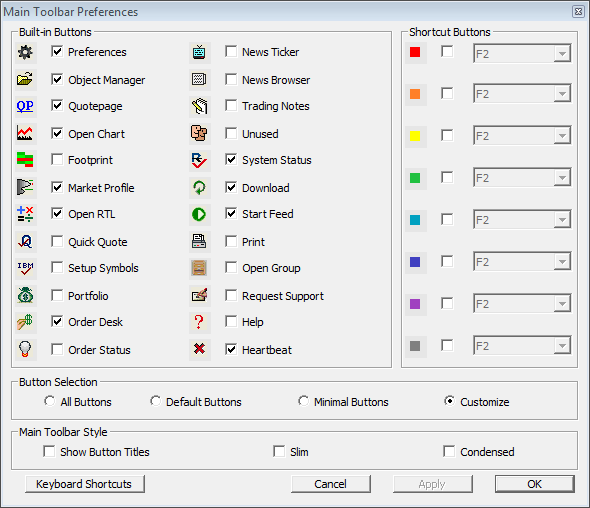How do I create a custom instrument to track the advancing or declining issues for a large list of stocks?
Custom Symbols - Advancers / Decliners
This video discusses how to create custom symbols that track various statistics for large lists of symbols, such as advancers/decliners, adv/dec volume, up ticks, up tick volume, on SP500, NQ100, or any custom list of symbols (quotepage).