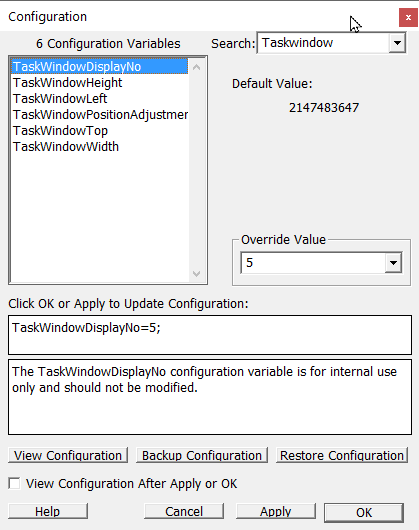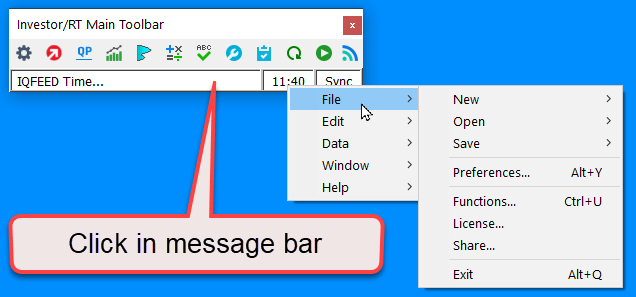Investor/RT 15.1.6 and higher have configuration settings that may be of interest to RT users who have many monitors and wish to specify the particular display on which the main Investor/RT window (called the Task Window) should appear. Some RT users have little need for this main task window other than to provide a window in which the main toolbar can be anchored. A feature of the main toolbar introduced in 15.1.6 may be of interest in this case and is discussed below.
Suppose you have 6 displays and you wish the main task window to reside on the 6th of the 6. The displays are numberd starting with zero for the first, 1 for second, etc. So in this example you can set the Configuration variable TaskWindowDisplayNo=5; Thereafter, at startup the main RT window will be positioned on the last monitor at the upper left corner by default. If you wish to place the task window at some offset from the left and/or top of the display, you can set the configuration variables TaskWindowLeft and TaskWindowTop. These default to zero for the top left corner default.
Each time you exit RT, the size of the main RT task window is noted. By default the task window size (width x height) is retained when you next startup the platform, even if you direct the window placement using the TaskWindowDisplayNo setting. If you wish the main window to always have a particular height and/or a particular width you can set the configuration variables TaskWindowHeight and TaskWindowWidth accordingly. If you keep the main toolbar anchored inside the task window then you should use a height or at least 66 to enable the main toolbar icon buttons and message area to be visible. The TaskWindowWidth, if specified, will depend on how many buttons you have in the main toolbar when anchored. A minumum width of 150 or so is recommanded to enable the main window menu bar to be displayed.
Note that all of the configuration variables discussed this far being with TaskWindow, thus you can open the Configuration preferences and enter the Search word taskwindow to view only those settings:
The position of the main RT window, even when it may be sized quite small is used by the platform in various ways to position other windows. For example, when using the Window Manager (Window Menu > Window Manager...Alt+N), selecting a window from the list and clicking the Center button, brings the selected window to the front and centers the window relative to the position of the task window. For example, if you have 3 displays arrayed left to right with the display in the center being display 1 of 0...2, positioning the main RT window on display 1 will result in this centering process bring windows to the center monitor, rather than at the left most or right most monitor of the 3. Certains dialog boxes and information messages that appear from time to time are also positions relative to the main task window.
The main toolbar can be anchored to the main task window, but there is a disadvantage to this in that charts and other floating windows can cover the main RT window, e.g. when maximizing a chart or some other floating window. Thus the main toolbar and for that matter, the task window menu bar (File, Edit, Data, Window, Help) will not be visible. To address this, 15.1.6 and higher enables you to float the main toolbar, position it anywhere you wish on any monitor, and easily access the RT menu items directly by clicking in the message area of the main toolbar, as seen here:
The advantage of floating the main toolbar instead of anchoring it is that the main toolbar then floats above other windows. For example, if you maximize a chart or some other floating window on the display where the main toolbar reside, the toolbar will float above the maximized window. Thus the toolbar buttons and the main RT menu items are always visible and avaiable to you. If the main toolbar happens to be in the way, there is a keyboard shortcut to hide/show the toolbar, Alt+T. This makes it easy to get the floating toolbar out of the way and quickly recall it at some later time with the Alt+T keystroke when you need to use it.One of the advantages of keeping the main toolbar visible is that RT is designed to provide feedback of ongoing activity in the message area. If you prefer that the floating main toolbar no float above your charts and other windows, you can set the configuration variable FloatMainToolbarTopMost to False. If you do that, the only way to see the floating toolbar is to move or minimize the window(s) that is convering it - for this reason, FloatMainToolbarTopMost=True is the default setting.
Before RT Version 15.1.6, clicking in the message area of the main toolbar had the effect of opening the message log. If you prefer this behavior to seeing the full RT menu, then set configurfation variable MainToolbarFullMenu to False.