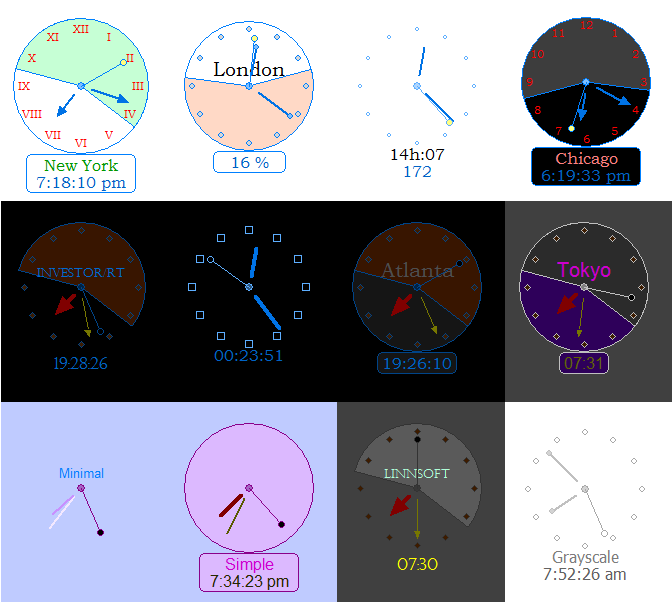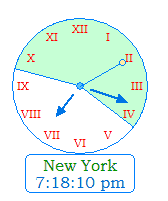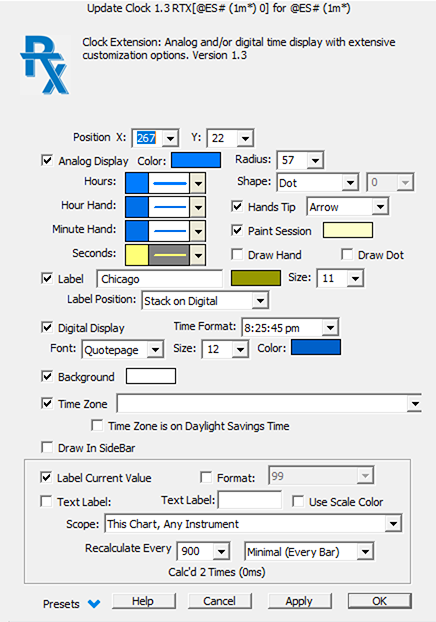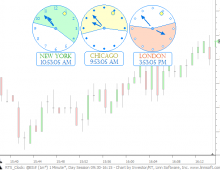The RTX Clock indicator provides a display of time in analog and/or digital form with extensive customization options. The RTX Clock options include shading of session hours, time zone selection, optional text labeling with dynamic RTL tokens, and full control of aesthetic aspects of the digital and analog display. Multiple analog or digital clock displays can be positioned anywhere in a chart to show time in different time zones or to simply display the time remaining in the session or the bar for example. Using the Button indicator, the clock(s) can be shown or hidden as needed.
Presentation
Here is an example showing three instances showing three timezones and a variety of analog clock face styles you can choose from.
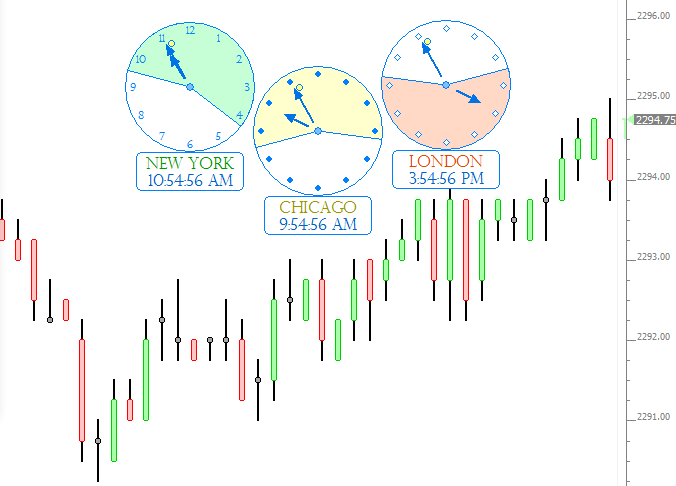
Here is an example of a more compact use of Clock showing times in three time zones.
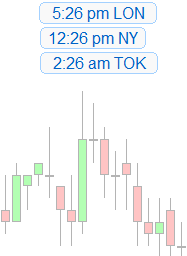
Here are examples illustrating how the clock can be customized in various ways for both light and darker/black chart backgrounds